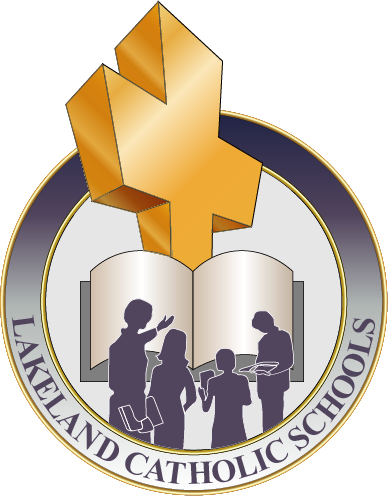PowerSchool
Getting Started with PowerSchool at Lakeland Catholic
PowerSchool is our secure online system where parents and guardians can access student information, including attendance, grades, report cards, schedules, and teacher comments.
How to Create a Parent Account
Visit the PowerSchool Parent Portal.
Select Create Account and enter your personal details.
In the “Link Students to Account” section, enter your child’s:
Student Name
Access ID (provided by the school)
Access Password (provided by the school)
Relationship to Student (
Repeat for each child you are linking.
Click Enter. Your account is now active, and you can log in using the username and password you created.
PowerSchool Mobile App
Parents can also access PowerSchool on their phone or tablet using the free mobile app.
Download the app:
Enter the Lakeland Catholic district code: CGZS
Log in with your parent account username and password.
PowerSchool Links
What You Can See in PowerSchool
After logging in, the following choices are available:
Dashboard – a quick landing page with current class, assignment, and attendance information. You can customize the dashboard to suit your preferences.
Classes – shows the student’s full schedule for the school year, split by terms. You can select a class to view teacher information, current grades, absences, assignments, and standards. You can also email the teacher directly.
Calendar – shows the current month’s assignments. Select a day to see which assignments are due, or review past days to check grades on submitted work.
Schedule – shows the daily class schedule with times and room numbers.
More – access help, account information, and school information.
Report Cards – available only through the desktop/web version of the Parent Portal (not in the mobile app).
Support
If you forgot your username or password, contact your child’s school office.
If you have not received your child’s Access ID and Access Password, please request them from your child’s school office